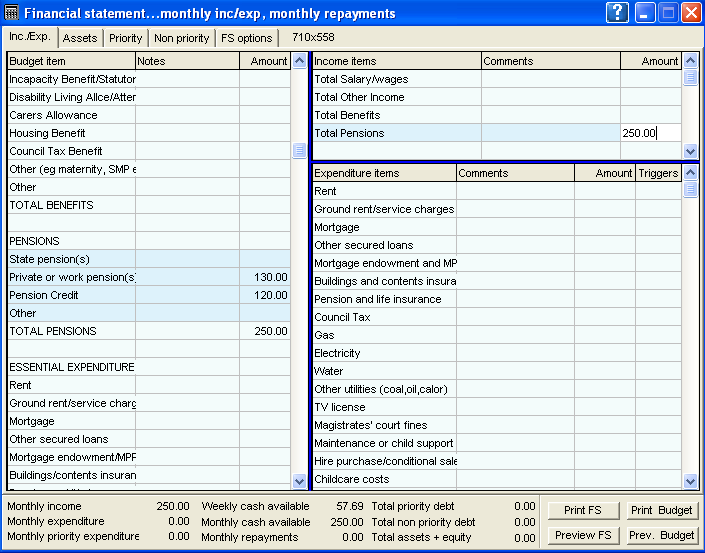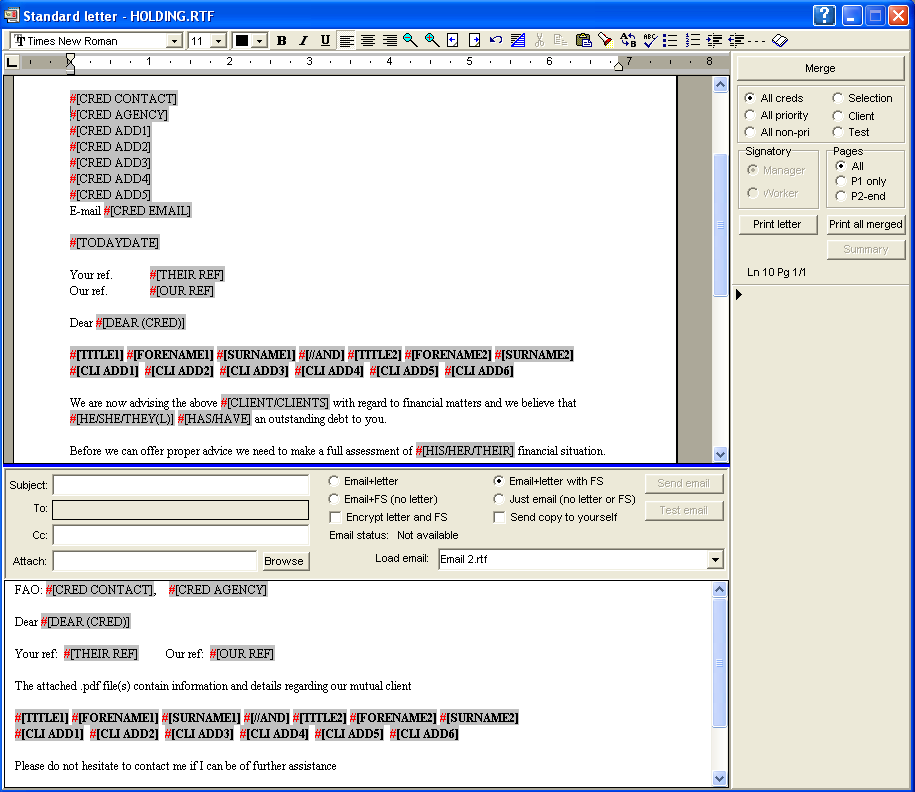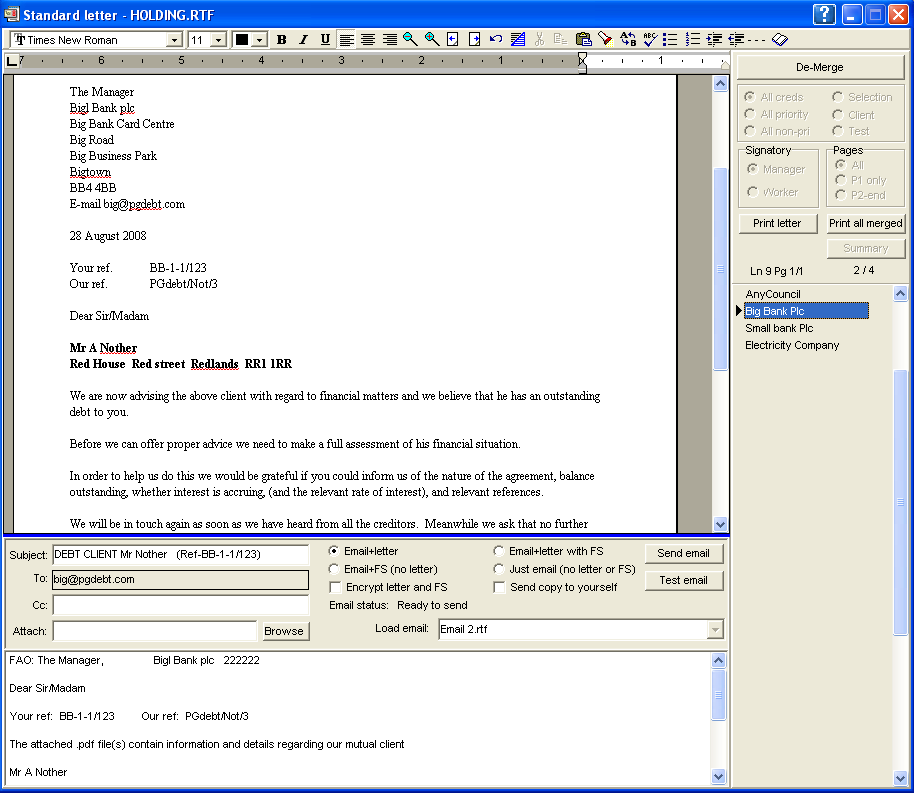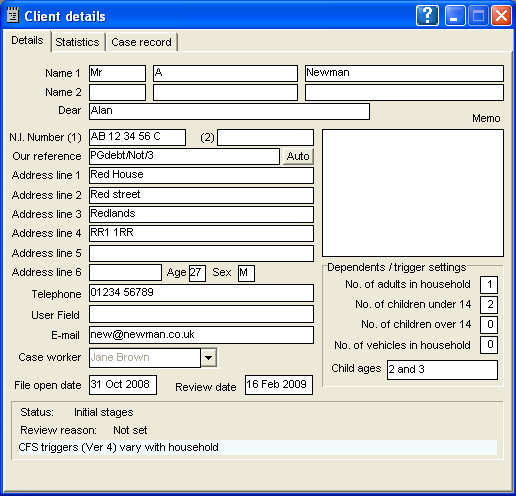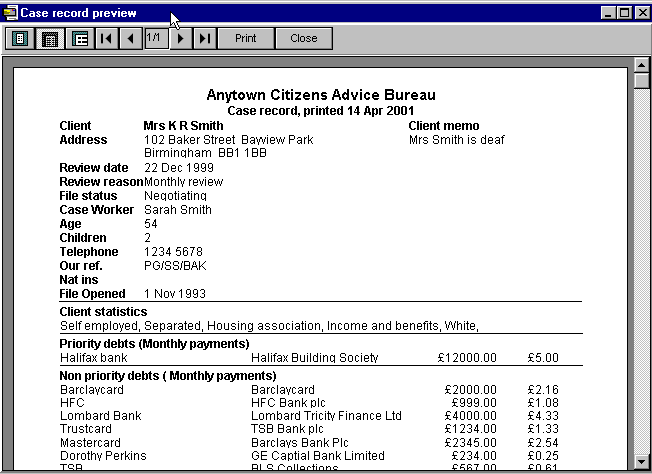| PGdebt 9 information and screenshots |
|
The top image shows the new CFS screen. On the left is the budget sheet section. All income and expenditure is entered here and automatically sub-totalled and totaled in the FS Income and Expenditure sections on the right. You can ignore the budget if you wish, but it seems easier to use it. The thick blue lines are draggable borders so the various screen elements can be larger or smaller as you wish, the program remembers these settings. Totals have moved to the bottom to save space and new buttons allow the budget sheet to be previewed and printed. The slightly darker background to the pensions section matches the totals section on the right, double clicking on a totals line will make the budget jump to that section. Line numbers are hidden, you can show them if you wish. The tabs now include the CFS 'assets' section. The triggers are shown on this screen but can be hidden. This image is a little smaller than most users will choose to make it show on this web page better, on most screens the items will not be truncated.
The next image shows the PG9 Word processor and email
screen.
The picture below shows the letter and email after
merging. To send a letter and FS by email in PGdebt 9
You can still click a single button to print all the letters, but we have omitted a system to send all the emails at a single click...it seems a bit risky. There is the possibility that the wrong letter might be chosen or some other error might be present in the letter and one click might send fifty mistakes. We will see what you want in regard to this after some experience.
Client details window
Creditor data window Case record window
|