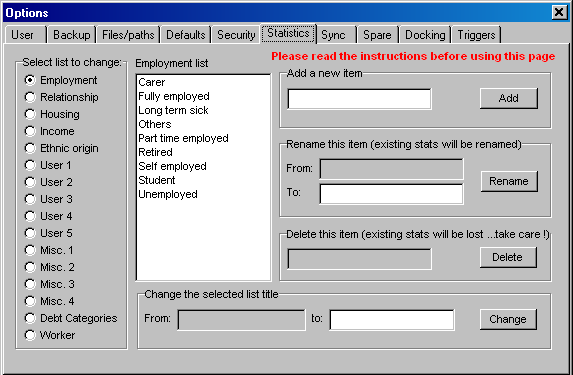
| Actually changing the lists, single standalone |
PLEASE TRY TO DO THIS IN ONE SESSION
WITH MINIMUM ERRORS...Set aside an hour to do the job in one go.
Try to keep the number of changes to a minimum by avoiding mistakes if possible.
Think carefully about which list to put where if you do not accept our recommendations,
above
Consider how best to reduce the length of the items (20-25 letters only) and
try to get it right first time
If you get a warning about the number of changes you are making, do not be too
concerned unless it says how many are left...only bureaux who have really messed
about with their stats setup should see this...but don't ignore it completely...there
IS a finite maximum number of changes...dont waste these with unnecessary mistakes.
Procedure for changing the lists
Print out these instructions if necessary and make sure you have the SE instructions
handy
The lists are actually changed on the Options/Supervisor/Statistics screen.
Start PGdebt using the supervisor password, if one has been set up.
Go to the Options/supervisor/statistics screen.
It should look something like the one below which is the PG8 default, but your
bureau may have made changes in the past
Options/supervisor/statistics screen
before changing to SE system
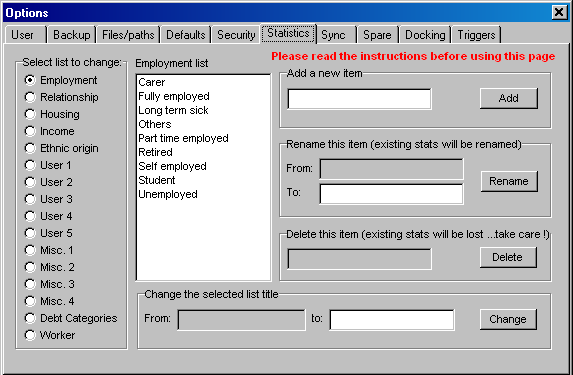
Now change each of the lists in turn. Complete each list fully.
Do not close down PGdebt with the changes partially complete
To empty the first list
1. Click Employment
2. Click Carer in the Employment list white box
3. Click the DELETE button...DO NOT use the RENAME button
4. Click Yes..NB. The list will sort alphabetically
5. Repeat for all list items
To fill the list with SE EMPLOYMENT ITEMS
1. Click Employment
2. Type "A self employed" ( no quote marks) in the "Add a new
item" box
3. Click the ADD button
4. Click YES
5. Repeat for all the new SE items using A-Z as the first letter of every line
Repeat this process for all the lists except relationship, which
is unchanged
Lists 9 and 10 (user 4 and User 5) are unused and available for your own purposes.
With lists 6, 7 and 8 (user1, 2 and 3) change the list title as follows
(titles 1-5 cannot be changed)
1. Click the list title button in the left list
2. Type in the new title at the bottom right box
3. Click Change
4. Click YES
After the changes the Options/supervisor statistics
window should be like this
Note the new employment list items (A-Z order as in SE lists)
Note the new list titles item 6/7/8 Household/Disability/Strategy
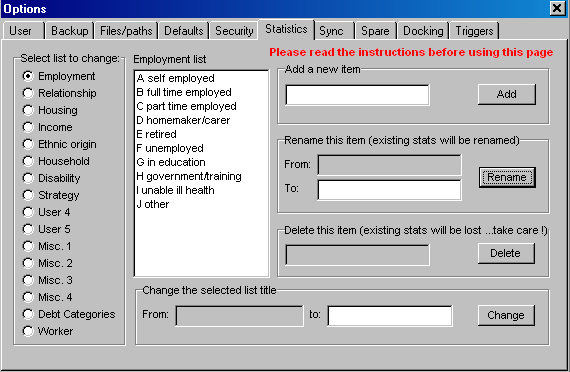
That completes the changeover to the SE stats