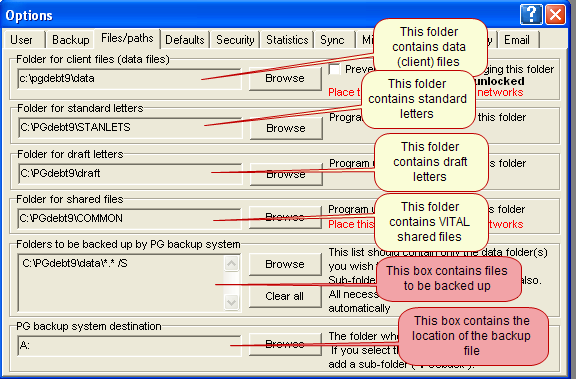| PGdebt
technical bulletin 18a |
Moving PGdebt
version 8X or version 9 from one standalone PC to another (not PGdebt networks)
INSTRUCTIONS for PG8X and PG9 PCS ONLY
This bulletin
refers to PGdebt 9 (but also applies
to PGdebt 8X) these are internet versions which have their own licence key
Step 1. Run PG9 on the old PC...( NB
This bulletin is for standlone PCs only...NOT PCs where the data is stored
on a server )
-
Make a note of the licence key which
appears on the 'password' screen ... Something like PG9-xxxx-yyyy-zz
-
If you have a backup routine for
the old PC, make a last backup now
Step 2. Locate important files on the old PC
- Go to the Options/supervisor/file-paths
screen. This screen will be similar to the one shown below and contains the
locations of your client data files, standard letters and shared files. Observe
the folders listed on this screen in the top four boxes and make a note
of them on a piece of paper.
- Then close PGdebt. Do not run PGdebt again
on this PC !
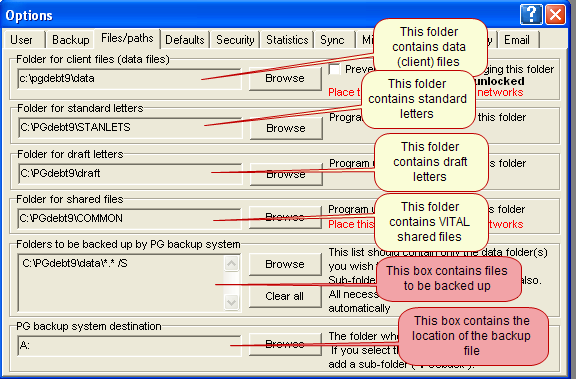
Step 3. Copy these files onto a memory stick
- Close PGdebt if its still running. Do not run PGdebt again
on this PC.
- Take a memory stick (or other media) and place it in the
appropriate drive on the old PC.
- Open Windows Explorer or My Computer
- Copy the 4 top folders to the memory stick
- If you take care you will end up with 4 folders on the memory
stick with the same names as on the old PC. (data, stanlets, draft and common
in the example above)
- When all folders are copied safely, remove the memory stick
and proceed to the new PC
Step 4. Install PGdebt on the new PC
- Download the latest
version from this web site. Don't use your CD if you have one,
it is out of date.
- If you have bought an upgrade and are
upgrading to a later version of PGdebt, install the new version now, not the
old one.
- Take care to choose the right version
on the web site
- After installation run the program
- When prompted, enter the same licence
key that you noted on the old PC in step 1
- NB. If
you want PGdebt to run on both PCs, you must buy a new licence for the new
PC and use the new key.
- Make sure it runs properly, it should run OK, but of course
your own data will not be available yet.
- Go to Options/Supervisor/Files-Paths...the same screen as
before, but on the new PC
- Note the locations of the various folders on the new PC.
These may or may not, be the same as on the old PC. If they are different
it does not matter, do not change them. Make a note of the folders on a piece
of paper and close down PGdebt. You will now copy the files into these
folders.
Step 5. Copy the important files from the
memory stick to the new PC
- At the new PC, put the memory stick
in a usb drive
- Do not run PGdebt yet
- Open Windows Explorer or My Computer
and copy the files from the folders on the memory stick to the new locations
on the new PC. So the files that were in the data folder on the first PC go
into the data folder on the new PC, and so on for all folders. A common error
here is to move the whole folder, not the files within that folder...it is
the files within the original folders which need to be moved into the
new folders on the new PC, so the files are added to those already there,
overwriting them if necessary.
- Start PGdebt, it should run, and have
your data, standard letters and creditor database available
Step
6. Check configuration on the new PC
- Go to Options/supervisor/files-paths
and check that the directories to be backed up section contains the folder
where the data files are located. ( It will have some extra squiggles after
it...this is correct). Place a tick in the box to lock the data folder if
this is desired. Check that the backup location is the one you desire.
- Go to Options/supervisor/defaults (PG8X
only) and check that names etc. are correct
- Go to Options/supervisor/security and
set new passwords
- Go to Options/supervisor/Agency (PG9 only) and fill in the
information
- Make a new backup as soon as you are sure everything is running
properly. Do not use old backup discs...start afresh with a new memory stick
for the new PC and configuration.
Step
7. Vital
Do
not run PGdebt again on the old PC. When certain that all is well on the new
PC, make sure that you delete the program from the original PC. If you do
not do this, the licence will be on two PCs and will be cut off if the original
PC is used again.
Step 8. Optional items
The procedure so far does all that is really necessary, but
there are certain other files that could be moved over. These are all located
in the main PGdebt folder
| PGdebt 8X and 9 customisation
files |
| CUSTOM.ADU (spellcheck) |
| SPELL.CFG (spellcheck) |
| PGPOS.INI (screen) |
| PGSUBST.INI (stats) |
Finally
When you are absolutely sure, (this may take a day or so !) that everything
is OK, then delete PGdebt from the old PC. Use the REMOVEPG program to remove
PGdebt itself, this will be found under Start/All Programs/PGdebt9. This will
not remove everything, new files such as client files which have been added
since origional installation will not be removed, make sure you delete these
manually yourself. This is important as you do not want to have two copies of
everything. Also this information should be removed before disposing of a PC
to protect client confidentiality. You should really use a secure deletion utility
to remove data from a PC before disposing of it